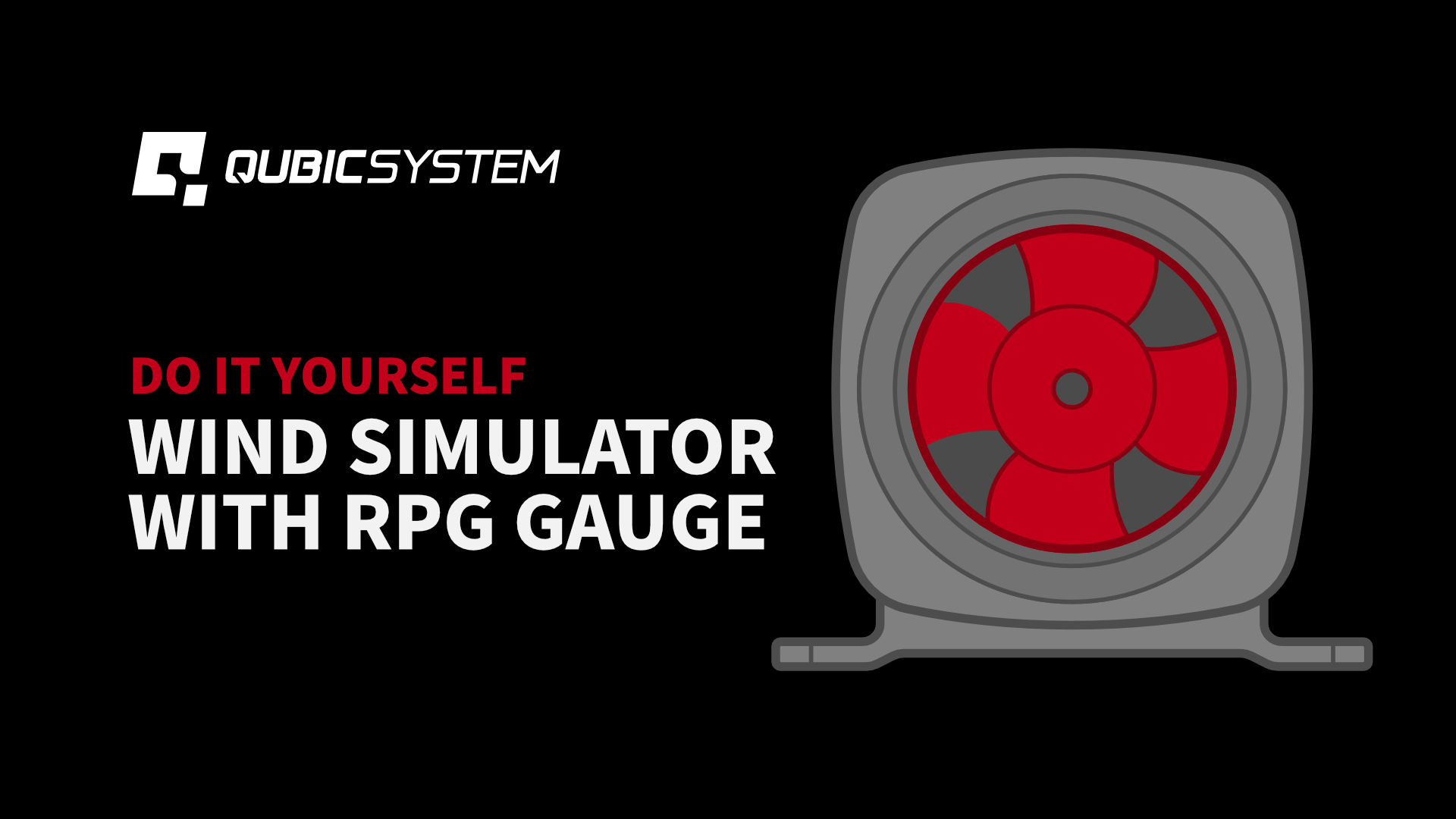
Introduction
Starting from version 2.112, the platform manager support various DIY accessories including e.g. wind simulator. You can build DIY using boards like Arduino, STM32 Discovery or other electronics platform. You can choose between using standard 3 wires PC fans, 4 wires PC fans or high performance in-line blowers. Furthermore, you can use a preassembled motor driver shield dedicated for your board or build the whole circuit yourself. Everything depends on your skills and budget.
In this short article we have decided to go with Arudino Uno, in-line 12V blower and simple custom circuit to be assembled on the prototype shield.
Disclaimer
Requirements
Before continue, make sure that you meet following requirements:
Design
The features of the following design are as follows:
ATTENTION
Components
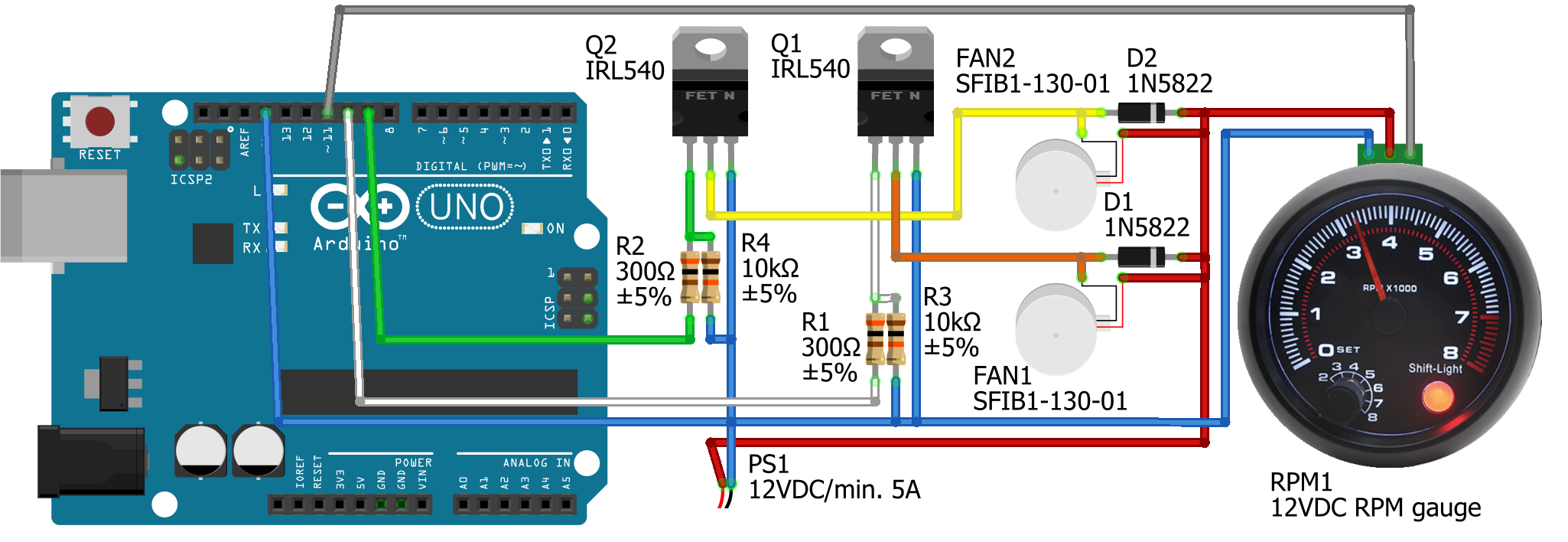
Assembly
Assembling everything together on proto-shield is pretty forward, no additional explanation is needed. The easier solution is to install transistors, resistors and sockets on TOP and Schottky diodes on the BOTTOM. Below are images showing how it can look after assembly for your reference.


Program
Source code
Use Arduino IDE or Visual Studio Code do compile the following code and flash it to your Arduino Uno board.
License
This file is licensed under the Creative Commons Attribution – NonCommercial – NoDerivatives 4.0 International – CC BY-NC-ND 4.0
Under the following terms:
You are free to:
- Share — copy and redistribute the material in any medium or format
The licensor cannot revoke these freedoms as long as you follow the license terms.
Under the following terms:
Attribution — You must give appropriate credit, provide a link to the license, and indicate if changes were made. You may do so in any reasonable manner, but not in any way that suggests the licensor endorses you or your use.
NonCommercial — You may not use the material for commercial purposes.
NoDerivatives — If you remix, transform, or build upon the material, you may not distribute the modified material.
No additional restrictions — You may not apply legal terms or technological measures that legally restrict others from doing anything the license permits.
First start – Arduino
- 1Do not connect the proto-shield yet to Arduino board yet
- 2Turn off ForceSeatPM
- 3Connect to PC
- 4Upload the firmware
- 5From Arduino IDE start Serial Monitor (Tools/Serial Monitor)
- 6Set 115200 as baudrate
- 7Send L20 to the board
- 8If you have Maker Uno, the L9 led will illuminate for 2 seconds, and then it will turn off automatically.
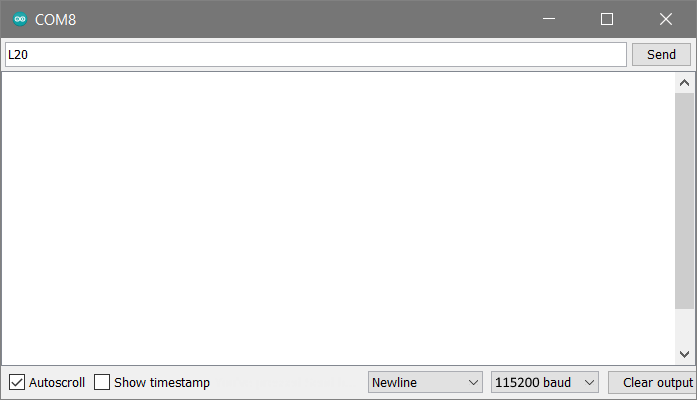
First start – proto-shield
- 1Do not connect the proto-shield yet to Arduino board yet
- 2Connect in-line blowers to your proto-shield
- 3Connect power supply ATTENTION: the circuit does not contain reverse polarity protection!
- 4Turn on the main power.
- 5In-line blowers should NOT start
- 6Use multimeter to confirm 12VDC between + and – on the power supply socket.
- 7Use multimeter to confirm 12VDC between in-line blower #1 power and power supply’s GND.
- 8Use multimeter to confirm 12VDC between in-line blower #2 power and power supply’s GND
Arduino + proto-shield
- 1Turn off the main power
- 2Attach proto-shield to Arduino
- 3Turn on the main power
- 4Connect Arduino to PC
- 5From Arduino IDE start Serial Monitor (Tools/Serial Monitor)
- 6Set 115200 as baudrate
- 7Send L20 to the board
- 8Left in-line blower should start working
- 9Send R30 to the board
- 10Right in-line blower should start working
- 11Check temperature of transistors ATTENTION! The circuit is not equipped with overheating protection!

ForceSeatPM configuration
- 1Start ForceSeatPM
- 2Go to Tools and Diagnostic, DIY Configuration
- 3Setup serial port, baudrate (115200) and enable the system.
- 4Start your favorite game from the ForceSeatPM and enjoy the wind in your hairs.
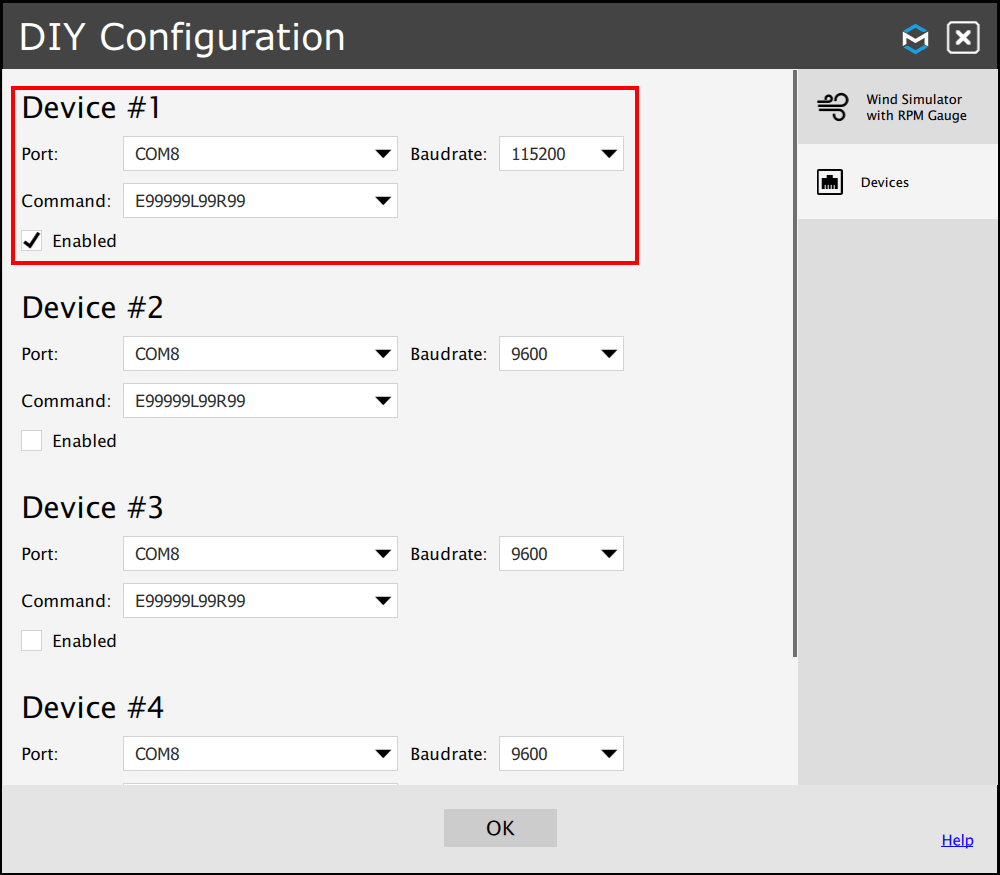
Finally start the game and go for a ride to see if the dashboard is working correctly.
Once you confirmed that everything works correctly, the last step is to attach the dashboard permanently to your cockpit or steering wheel base.
