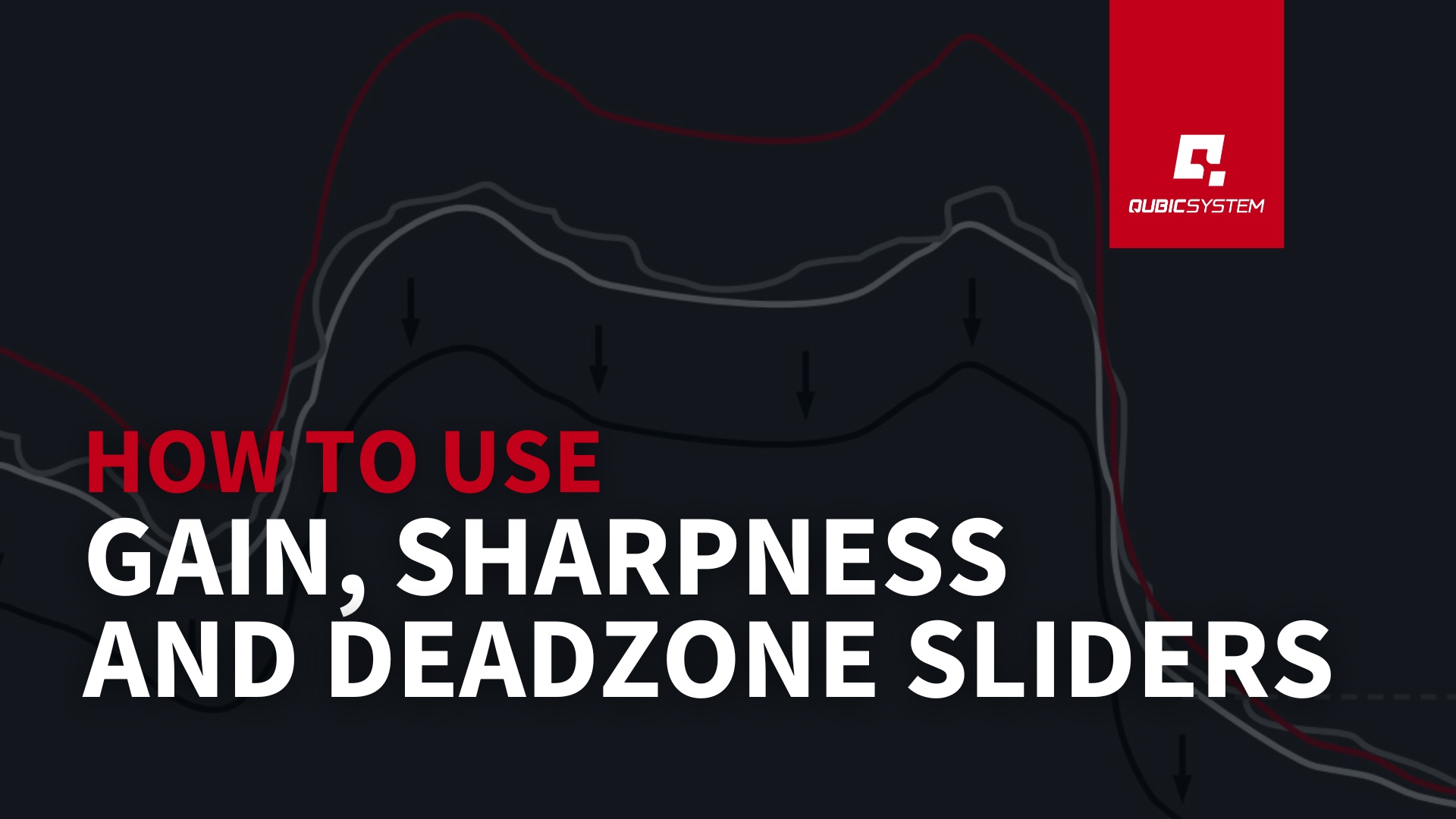
How to use: Gain, Sharpness and Deadzone Sliders in Qubic Manager
The Quick Tune sliders – Gain, Sharpness, and Deadzone – are standard tuning parameters available in every game profile within QubicManager. While they may seem straightforward at first, they offer powerful control over how motion feedback behaves, allowing you to fine-tune the experience to suit your preferences and hardware.
In this article, we’ll walk you through what each slider does and how to use them effectively during your sim racing sessions.
Gain – control the overall intensity
Think of Gain as the volume control for your motion feedback. It adjusts the overall strength of all effects. Increasing the Gain will amplify sensations like acceleration, braking, bumps, and other telemetry-based cues. Reducing it will make all feedback feel more subtle.
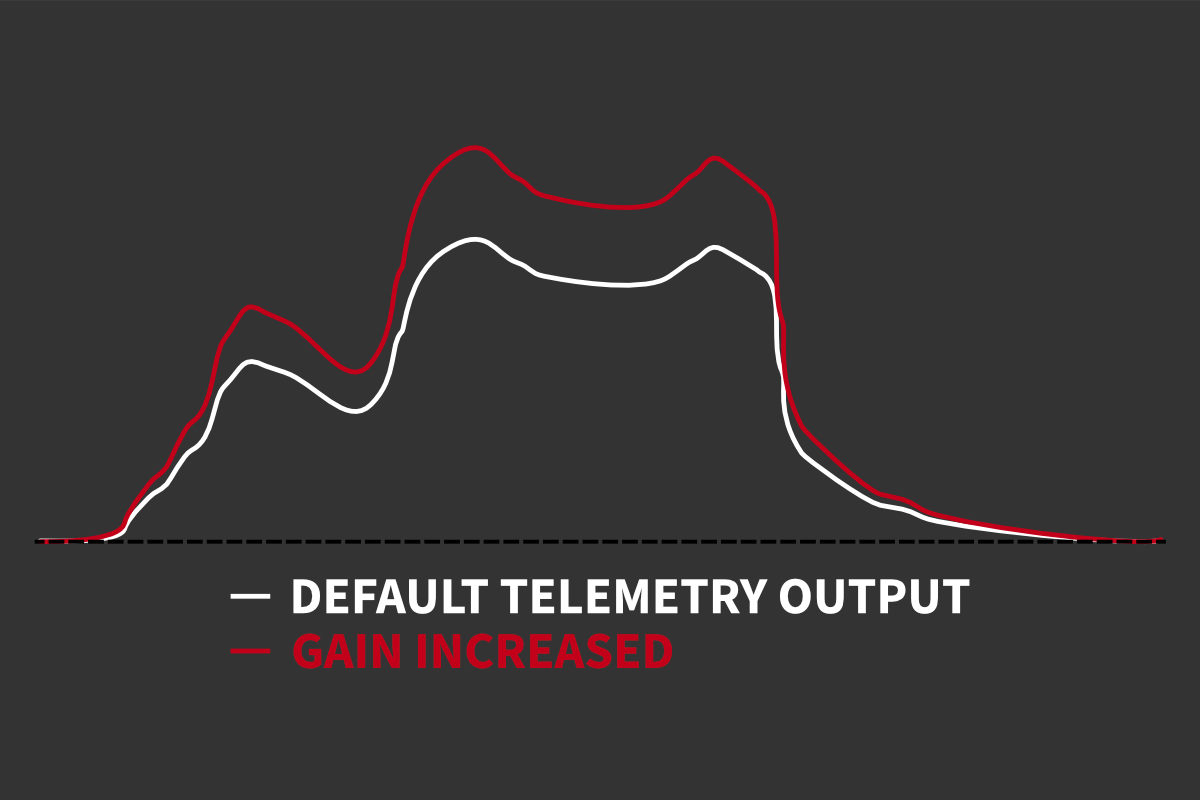
Tip
Sharpness – adjust the level of detail
Sharpness controls how detailed or “crisp” the feedback feels. Higher Sharpness values enhance fine-grain motion details, allowing you to sense even minor changes in telemetry data. However, excessively high settings can introduce unwanted “noise,” making the feedback feel jittery or harsh.
Lowering the Sharpness will smooth out the motion cues, which may be preferable depending on your hardware or driving style.
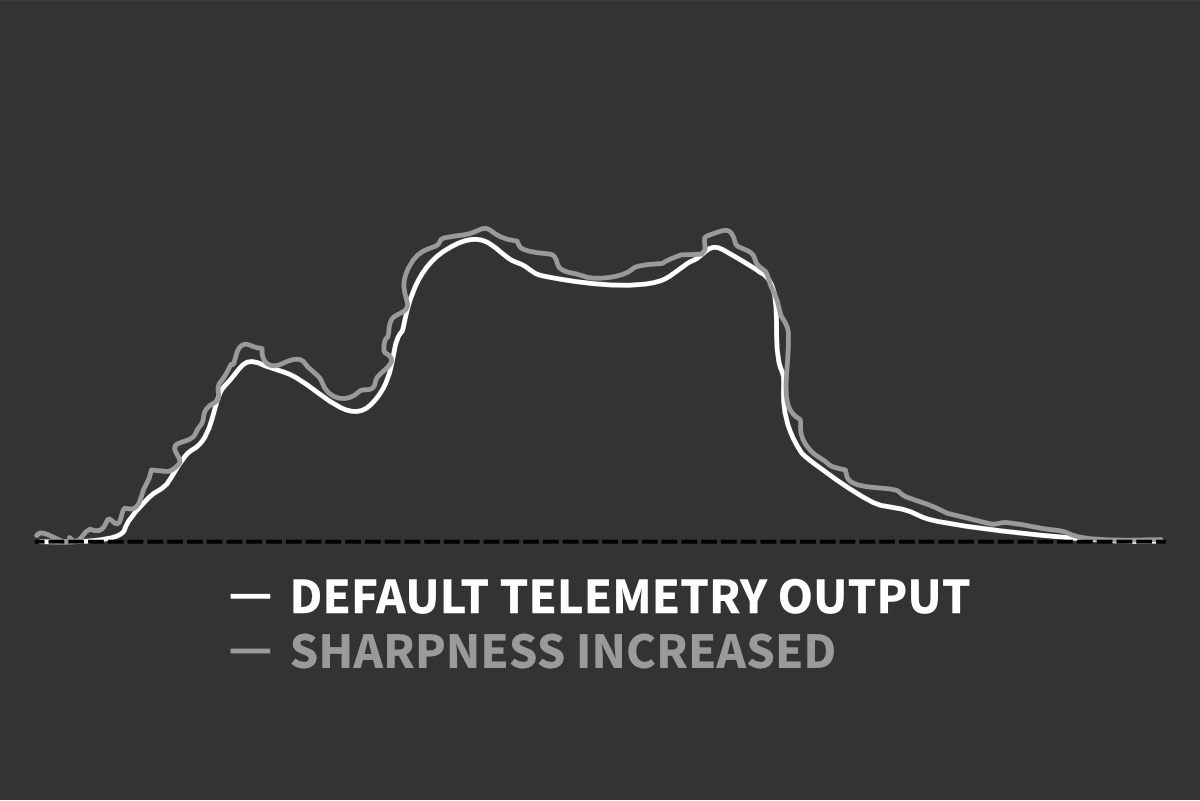
Tip
Deadzone – filter out minor, unwanted movements
Deadzone sets a threshold below which motion feedback is ignored. This helps eliminate small, low-strength signals that may feel like background noise or cause unnecessary motion.
For example, when you’re exiting a corner and gradually straightening the steering wheel, a properly tuned Deadzone will filter out weak roll signals and only respond once the motion becomes more pronounced.
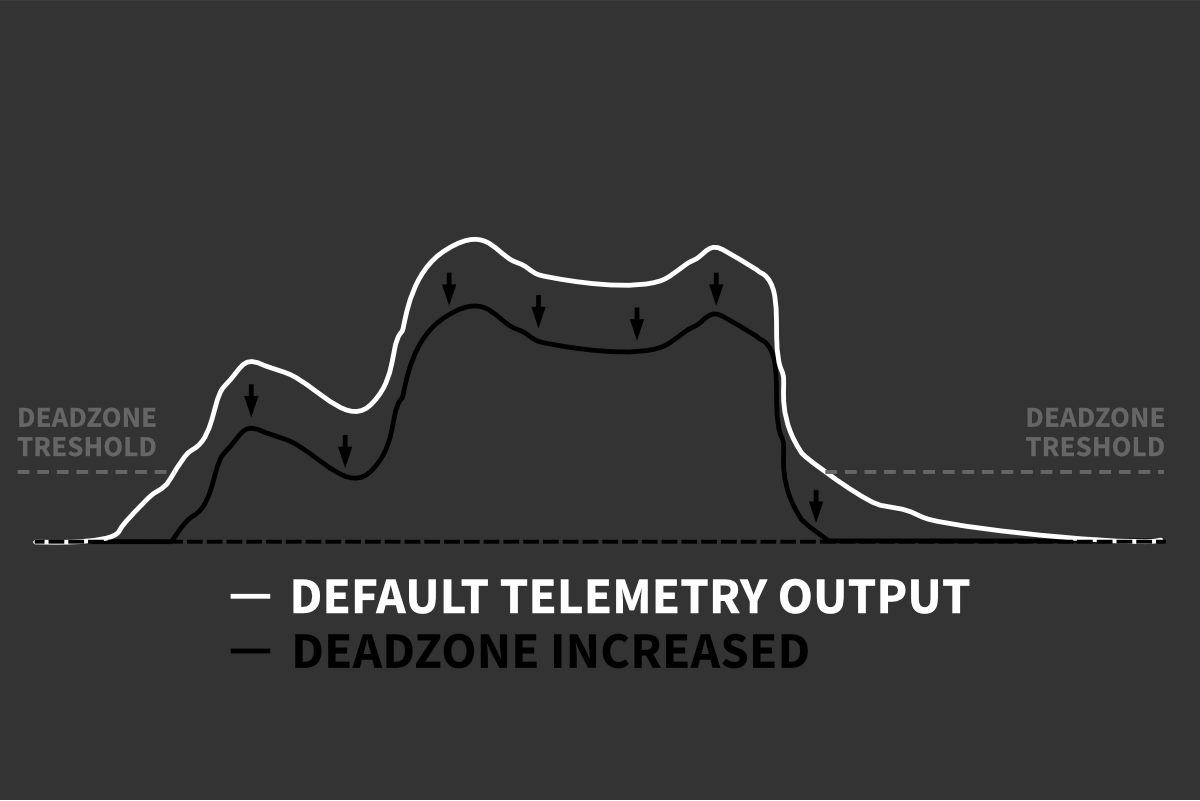
Real-Time tuning for instant results
The best way to understand how each slider affects your motion feedback is to adjust them in real time. You can do this by switching between your game and QubicManager using Alt+Tab while driving.
This instant feedback loop allows you to feel the impact of each adjustment directly, making it easier to dial in the perfect settings.
Important
Final Thoughts
Gain, Sharpness, and Deadzone may be basic parameters, but they offer significant control over your sim racing experience. Take time to experiment with different values, and revisit them as your preferences, skills, or hardware evolve.
Want to explore more advanced tuning options? Stay Tuned for our next blog posts!
