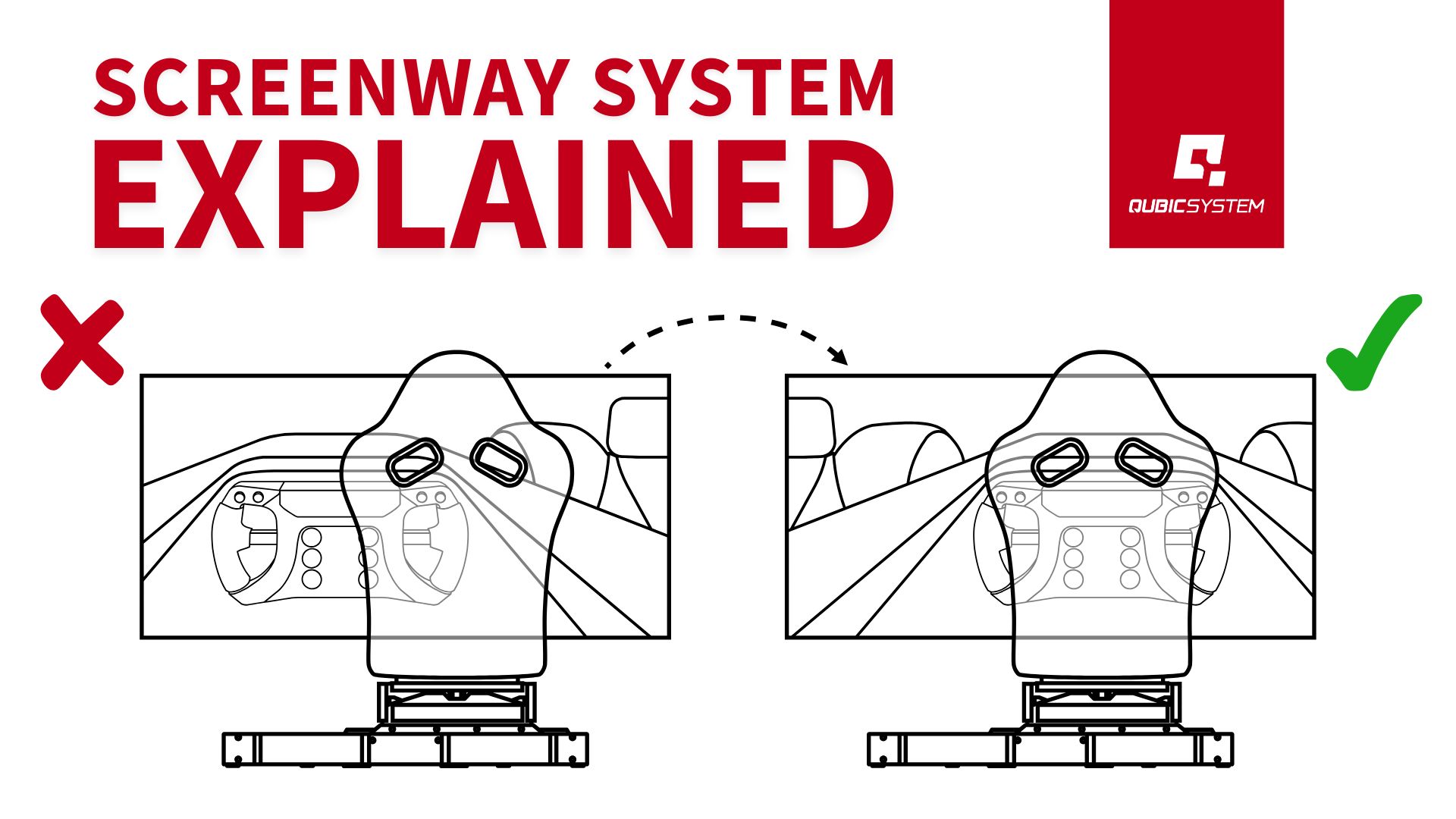
ScreenWay Explained: How to Activate and Configure It for Better Immersion
Do you have an impressive motion rig that provides dynamic movement, yet your monitor or TV remains stationary? This can sometimes create a disconnect from the immersive experience you’re seeking. The ScreenWay system addresses this precise issue. It’s an intelligent feature designed to make your fixed screen visually respond to your rig’s movements, enhancing your connection to racing or flight simulations. Let’s explore what ScreenWay is, how to enable it, and how to configure it effectively.
What Exactly is the ScreenWay System?
Consider ScreenWay analogous to VR HeadWay, but tailored for users utilizing stationary displays. Simply put, it instructs the in-game camera to adjust its position to compensate for the physical motion of your platform. This results in the on-screen image shifting in sync with your body and head movements on the rig, even though the display itself doesn’t move. It effectively bridges the sensory gap, making the simulation feel more cohesive and believable.
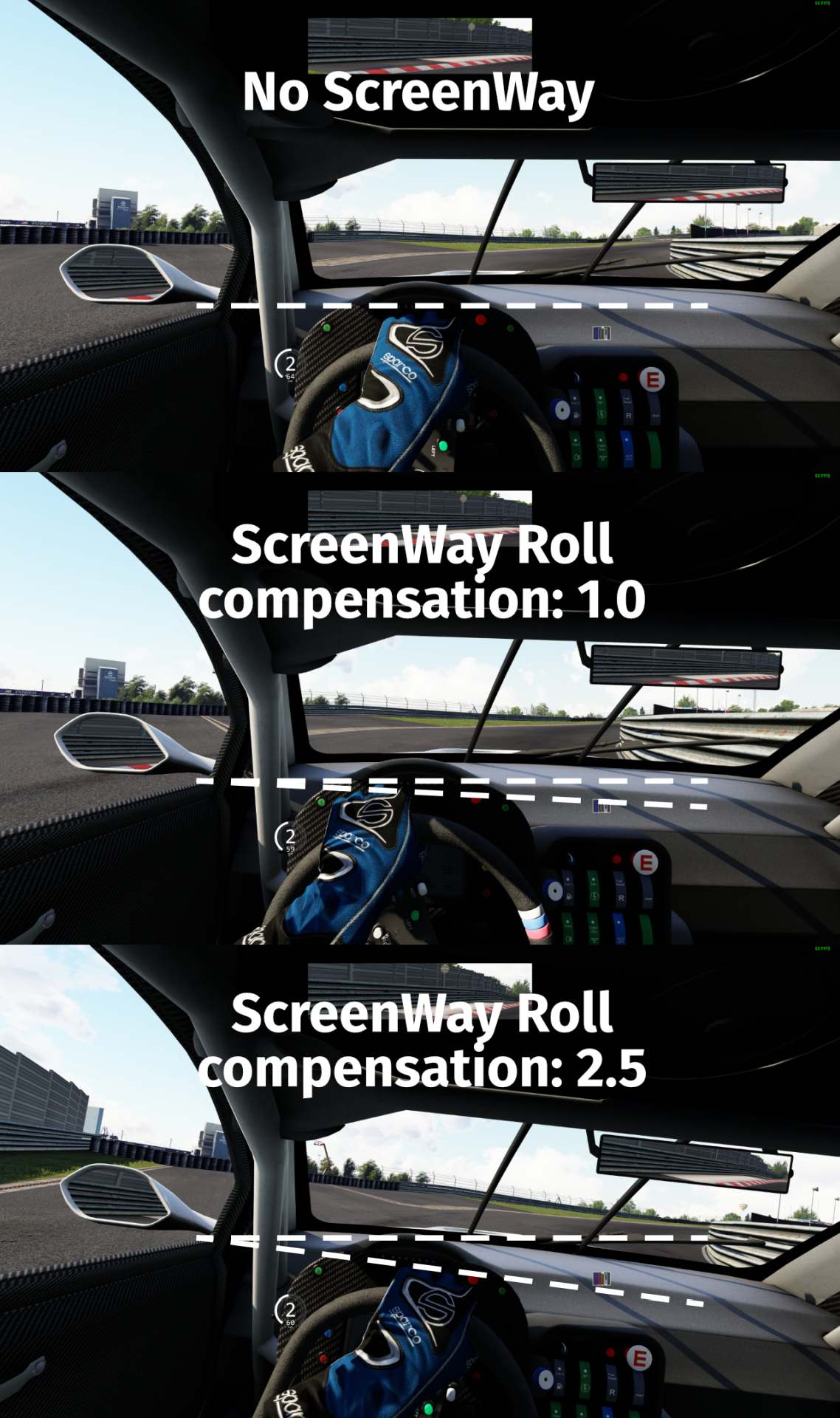
Key Requirements and Limitations
Before enabling ScreenWay, it’s important to understand its prerequisites and constraints:
- Not needed if screen is mounted on rig: If your display is physically attached to your motion platform, ScreenWay is redundant as the screen already moves with you.
- Game API support required: Functionality depends entirely on the game providing an API (Application Programming Interface) that permits external software like QubicManager to manipulate the in-game camera.
- QubicManager & operational platform essential: ScreenWay operates exclusively within the QubicManager software environment and requires a functioning Qubic System motion platform.
- Active effects are necessary: Camera compensation only applies to movements the platform is actively generating based on enabled effects in your QubicManager profile. If an effect is disabled, or the platform halted via ‘Motion Lock’, compensation for that motion ceases.
- Cannot be used simultaneously with VR HeadWay: You must choose between using ScreenWay or VR HeadWay; they cannot operate concurrently.
- Potential conflict with In-Game camera smoothing: Some games incorporate their own camera smoothing algorithms, which can interfere with ScreenWay’s ability to precisely compensate for rapid platform movements.
- Primarily for cockpit view: In most titles, ScreenWay functions optimally with the in-cockpit camera view (displaying the steering wheel or yoke). Views fixed to the vehicle’s dashboard may not yield correct results.
- Limited by platform’s Degrees of Freedom (DoF): The system can only compensate for the types of motion (DoF) your specific platform model is capable of producing. For example, Yaw and Surge compensation requires hardware like the QS-CH2 or QS-S25.
How to Activate the ScreenWay System
Enabling ScreenWay in QubicManager is straightforward:
- Navigate through the menu:
Tools and Diagnostic->Motion Compensation (VR/ScreenWay). - Within the
System Integrationtab, select the checkbox labeled:Enable the motion compensation subsystem for stationary displays (ScreenWay)(refer to illustration 1). - Once enabled, configuration options for ScreenWay will become available on your profile page, located under the
othertab ->ScreenWay. Initial settings will be defaults (refer to illustration 2). - Ensure your chosen game profile is active, launch the game, and begin a session. Verify that your motion platform is operational.
- You should observe the in-game view subtly adjusting to compensate for the platform’s movements.
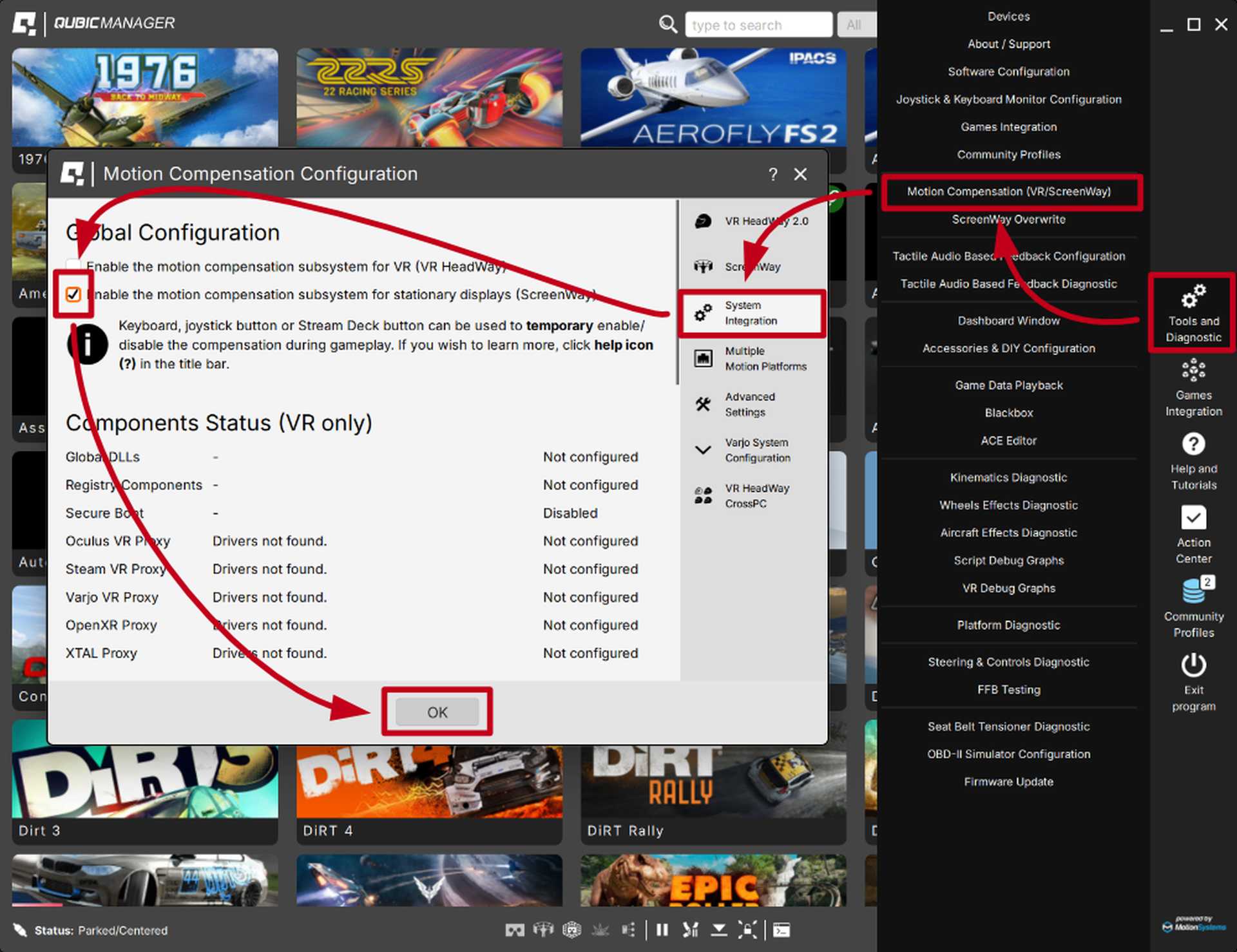
Illustration 1
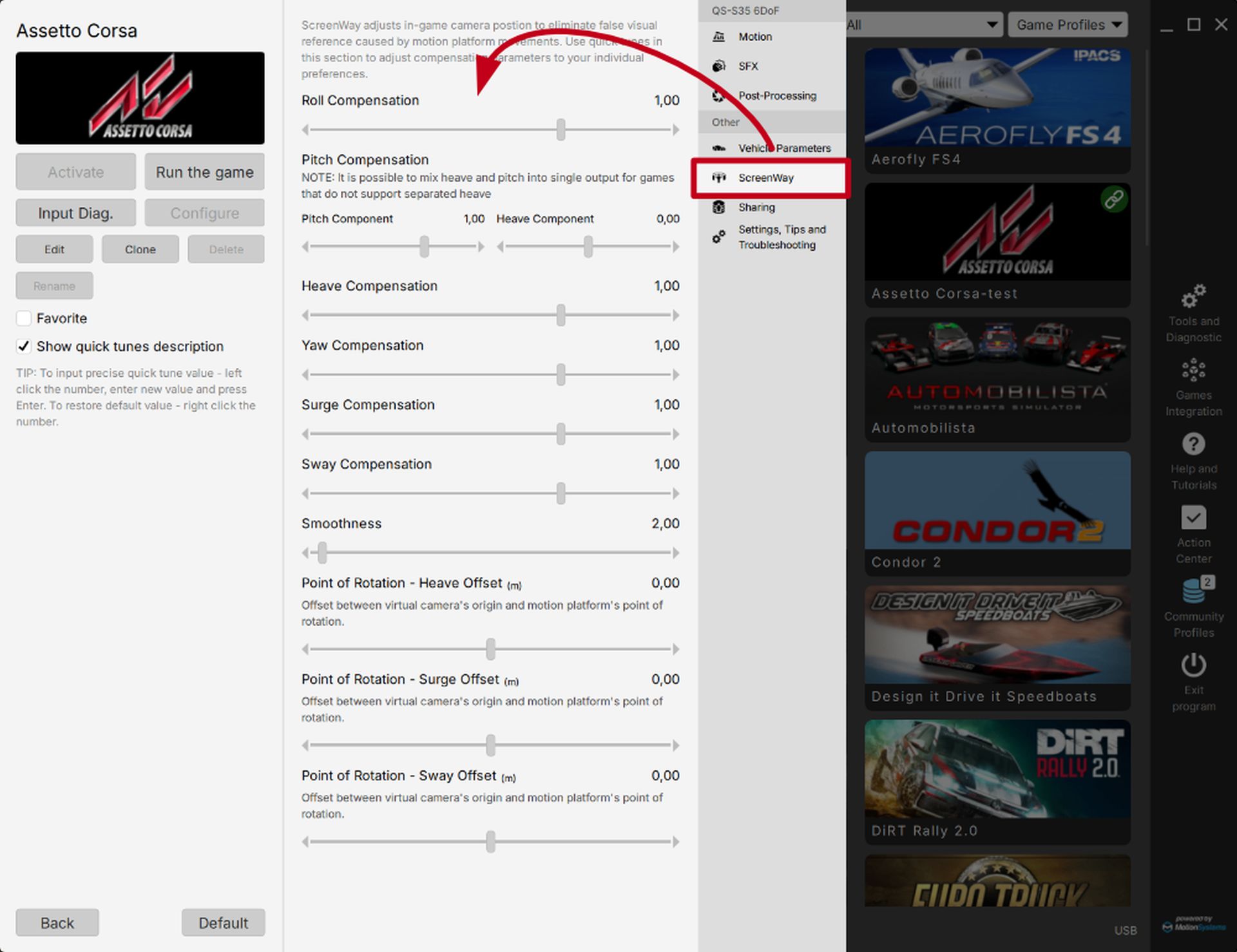
Illustration 2
Testing Game Compatibility and Functionality
To check if ScreenWay works with a specific game:
- Check the Default Profile: Open the default QubicManager profile for the game in question. Under the
othertab, verify if aScreenWaysub-tab is present. If it is, ScreenWay should be compatible. - In-Game test (ScreenWay Overwrite): If the tab exists, start the game and enter a session. Switch back to QubicManager (Alt+Tab) and go to
Tools and Diagnostic->ScreenWay Overwrite. Click one of the motion axis buttons, such asRoll(as depicted in illustration 3). Following a brief countdown, the in-game camera should visibly perform a compensation movement for that axis, confirming the system is functional.
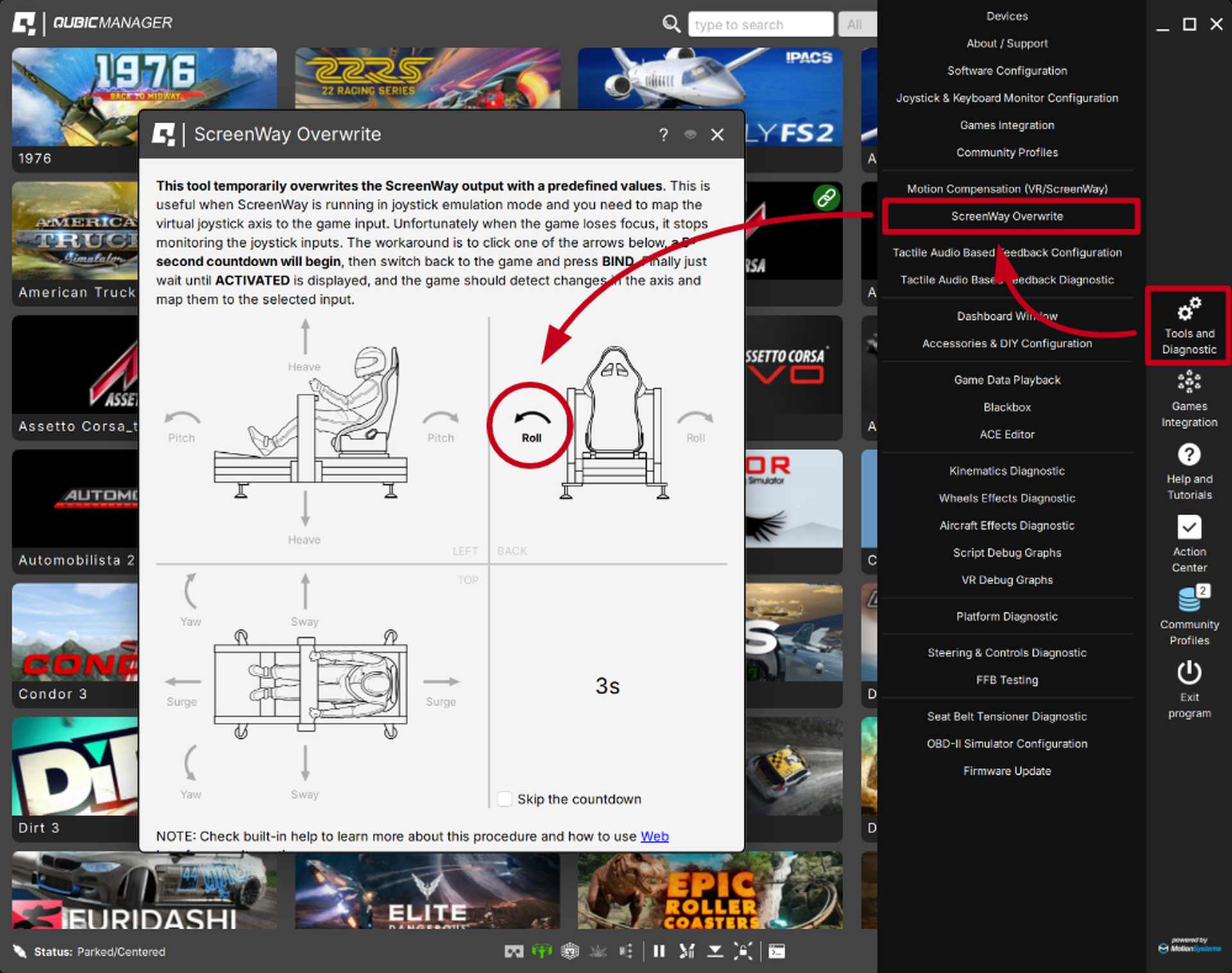
Illustration 3
Tips for Adjusting ScreenWay
Getting ScreenWay operational is the first step; optimizing the feel requires some adjustment. Here are some suggestions:
- Prioritize Sway & Yaw: Many users find that starting with compensation primarily for side-to-side (Sway) and rotational (Yaw) movements yields the most significant improvement. Adjust Roll, Pitch, and Heave compensation according to personal preference.
- Utilize the ‘Smoothness’ slider: If the camera compensation feels too abrupt or jerky, increase the smoothness value to create a more fluid motion.
- Higher FPS is beneficial: Generally, ScreenWay performs more effectively when your game is running at higher Frames Per Second (FPS).
- Optimize screen proximity: Positioning your rig as close to the screen as is comfortable can enhance the immersive effect of the compensation.
- Experiment with negative roll: Consider trying a negative value for
Roll Compensation. Some users report this feels more intuitive.
For more comprehensive adjustment details, consult the QubicManager help documentation: Help and Tutorials -> ScreenWay.
ScreenWay Game Compatibility List (Tested as of April 2025)
Here is a list of games tested for ScreenWay compatibility, based on the original author’s findings. Note that game updates might affect compatibility over time.
Confirmed working:
- Assetto Corsa
- Assetto Corsa Competizione
- Dirt 2.0
- EA Sports WRC (Requires additional configuration – See Help -> How to configure ScreenWay for EA Sports WRC)
- iRacing
- Automobilista 2
- RaceRoom
- F1 2024
- rFactor 2
- BeamNG (Early Access)
- Flight Simulator 2020
- Flight Simulator 2024
- Le Mans Ultimate
Other tested games (not working):
- Richard Burns Rally
- Assetto Corsa Evo (Early Access)
- Euro Truck Simulator
- American Truck Simulator
- Forza Horizon 4
- Forza Horizon 5
- Forza Motorsport
For users of Qubic System motion platforms with stationary displays, ScreenWay offers a valuable method to enhance immersion. By visually compensating for platform motion, it helps bridge the gap between physical movement and the static screen, creating a more cohesive and engaging simulation experience. Try activating it using this guide and adjust the settings to find the configuration that works best for you.
